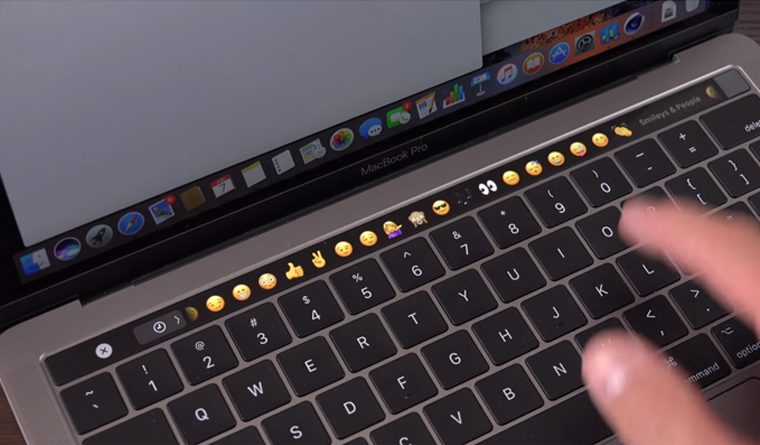
Apple is renowned for their inventiveness, which is evident every time a new product is released. The MacBook Pro is no exception. With the inclusion of its coolest and most talked-about feature, the Touch Bar, it has transformed laptop design.
The Touch Bar is a matte-finish strip of screen located on the top row of the keyboard, above the function keys. It simplifies and enriches the user experience. You can control the brightness and volume of your screen, insert emojis into chat messages, navigate through video and audio, and even give Siri a command!
That sounds delicious, doesn’t it? Let’s take a look at the primary features and functionality added by the Touch Bar to the MacBook Pro.
1. Changing the Screen’s Brightness
By tapping the brightness symbol on the touch bar, this is accomplished. This is normally situated on the “Control Strip” (the keys you find on the extreme right of the touch bar). When you touch the icon, a slider will appear. Without lifting your finger, you may slide back and forth to adjust the screen’s brightness.

2. Volume Control for the System
This function is identical to that of altering the brightness. Touch and hold the volume icon on the control strip. Drag back and forth to change the volume once the slider appears.

3. Delete Key
The escape key, which was formerly located in the top left corner, has been incorporated into the touch bar. Its position has shifted somewhat, but users say that this is not a cause for alarm.

4. Keyboard Functions
Perhaps you believe you will miss the function keys. Do not be alarmed; they are still present. Simply press the ‘Fn’ key. As is customary, all function keys will be displayed on the touch bar.

Related: Advantages of Fiber Optic
5. Emojis
The most popular one is here! Emojis can be added to chat messages with a touch, just as they are on your phone. When you’re in a chat, the touch bar automatically displays the emoji icon, and when you tap it, all of the available emoji selections appear.

6. Form Completion
This is another extremely beneficial feature. When you’re on a website or app window that requires you to enter basic information such as your name, birthday, email address, and even a password, the touch bar will save your information and propose it to you as you begin filling out the form.

7. Scrubber of Media
The media scrubber enables you to handle all video and audio from the touch bar – even if two or three windows are active concurrently. The coolest thing is that you can navigate between music and video files with your finger instead of a mouse or trackpad.




